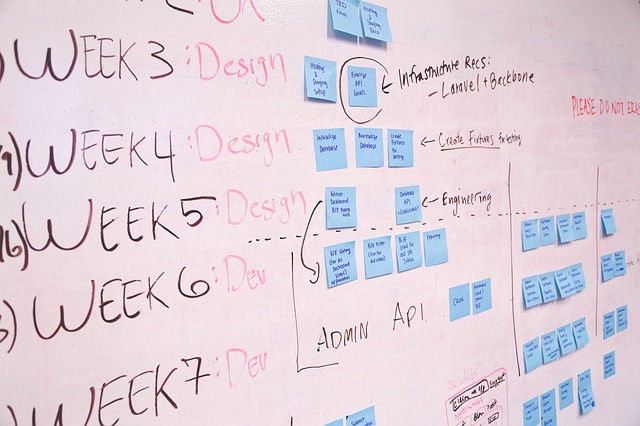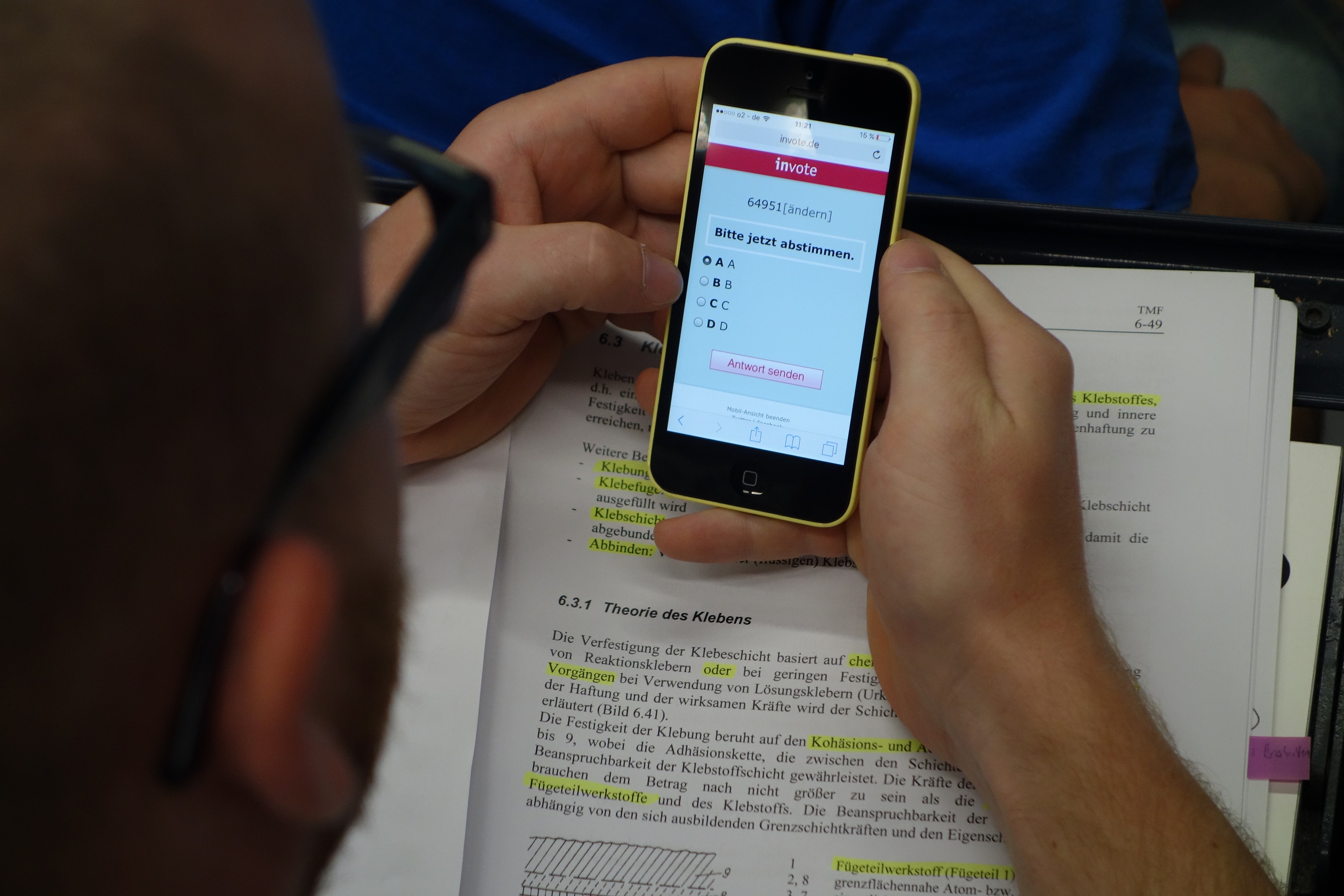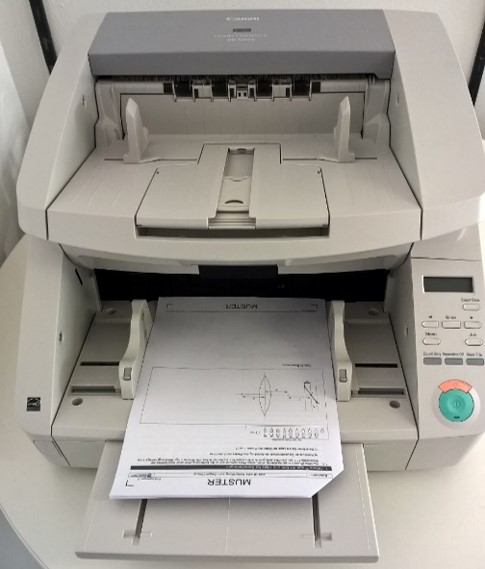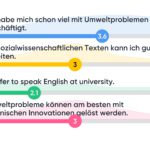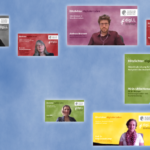Within our series of contributions „Guide to Digital Teaching“ [information in German only] we have already addressed individual specific questions from everyday teaching in order to demonstrate which digital tools could be helpful in a particular challenging situation.
However, you may ask yourself this question for your teaching as a whole:
Which digital tools are helpful for making good teaching efficient?
In the following, we would like to give you an overview over the digital possibilities that can be supportive in the individual phases of your course – with a view to making it efficient.
We are using the EINFACHLEHREN article „Making good teaching efficient“ [information in German only] as the basis.
Planning and preparing the courses:
As described in the EINFACHLEHREN article, it is helpful in the preparatory phase of a course to formulate the observable competence objectives of the course, to create a structured schedule, to define the must, target and can contents of the course, and to perform an assignment distribution in the teaching team (ideally linked to checklists).The following tools, which are available for free on the web, may be helpful here:
- Mindmeister [information in German only]: Create a mind map (together with the teaching team) to obtain an overview and gather ideas and thoughts
- Trello [information in German only]: Distributing assignments in the teaching team
- Evernote [information in German only]: file the ideas, planning, target formulations, checklists, documents and other media for the course in a shared notebook
Conducting courses:
# Establish the level of students‘ learning quickly and easily using live voting systems
If, for instance, you want to determine the level of your students‘ learning at the beginning of a course in order to then decide to what extent you want to intensify the must and should topics in the future or to determine to what extent there is scope for the can topics, the live voting systems [information in German only] in the actual lecture are an efficient method for this. You ask your students questions to check their level of learning, and they give their answers anonymously by smartphone via the URL of a live voting systems such as „Pingo“ or „Invote“ [information in German only]. Once the voting is complete, the response distribution is made visible to all via the beamer.
Beyond the lecture, there are numerous teaching activities that can be created efficiently using the following tools on the Moodle learning platform.
# Inform students of organisational matters using the pre-set Moodle forum „Announcements“
The forum „Announcements“ that is pre-set in every Moodle course is a good way to inform students of organisational matters. Here, only teaching staff and tutors can post contributions to provide information on the latest news. Students are subscribed to the forum as standard, and are automatically notified of new entries by email.
# Use a forum to handle student issues efficiently
If you receive lots of emails from your students with questions on the lecture and you find that many of them are similar, then you can also set up a forum in Moodle in order to handle student questions efficiently. You inform your students that you will only answer questions relating to the event in the forum, and only process personal matters by email. So your answer to a question asked in the forum is visible to all, and your reply will undoubtedly help a number of students rather than just one. It is also conceivable that two topics can be set up in the forum from the outset, one for questions concerning the course and one for questions about understanding the content, and you make it clear that you are supervising the topic for questions concerning the event, but that rather than being actively supporting, you expect the students to try to help each other first and that you will then take corrective or complementary action if and as required.
Tip: Always be sure to clarify the mutual expectations in advance in order to avoid misunderstandings. For example: During which hours (evenings and weekends as well?) and with what response time (1 hour, 1 day, several days) can students expect to hear back from you? On which topics do you expect the students to help each other first?
# Uncover difficulties in comprehension easily with the Moodle activity „Requested“
Another very simple and efficient way to uncover your students‘ difficulties in comprehension is with the Moodle activity „Requested“. This allows students to set their comprehension questions (including anonymously, depending on the configuration) so that they are visible to all. If their fellow students have the same question, then they can vote for it (similar to a „Like“ in social networks). This will give you a good idea of what particular content most of the students are having problems with, and enables you to respond accordingly to it in the lecture and/or provide additional material or assistance in Moodle. >> Find out more in the article „Motivating students to ask about content“ | Moodle tip for the activity „Requested“ [information in German only]
# Use online tests to offer students learning assignments to complete independently with no need for you to correct them
Online tests in Moodle are suitable for offering your students learning assignments to complete independently. Correction and feedback are given automatically according to your settings (except free text assignments). All that remains is the initial effort of thinking up the appropriate assignments and putting them in a test in Moodle. However, there is none of the effort required for completing and correcting the learning assignments.
The ability to build up pools of questions over time, organised e.g. by topic or level of difficulty, also increases efficiency. So questions can easily be recombined in various teaching scenarios and used again, for instance by using the ability to export specific question types and re-importing them into the live tuning system „Pingo“ and the scanned examination system „EvaExam“ (see section „Carrying out written examinations“ below). >> Moodle tip: Exchanging questions between Pingo and Moodle [information in German only]
Other tools for providing students with automatically assessed learning assignments and thereby offering them the option of checking their own level of learning and in turn encouraging continuous learning:
- Nabla [information in German only]: a system that was developed by the Department of Computer Science that automatically generates exercises
- Memucho [information in German only]: a free online tool that can be used to create (partly pre-made) test questions on a topic within a learning set that can in turn be embedded in a Moodle course
# Automatically generate arithmetic-based assignment series using the Moodle task type „Calculated question“
As mentioned in the EINFACHLEHREN article, with arithmetical assignments, for instance, it is often necessary to practise a specific type of assignment several times. In an online test in Moodle, the assignment type „Calculated question“ can be used to generate entire series of assignments by varying the numerical specifications in the assignment. The assignment only needs to be created once; the variations are generated automatically. The evaluation is automated, which eliminates the needs for correction. >> Experience report on the use of online tests and for STEM subjects such as „Calculated question“ [information in German only]
# Organise assignment submissions efficiently with the Moodle activity „Assignment“
If it is part of the performance requirements for your students that these assignments have to be handed in for grading, this can be organised extremely well with the Moodle activity „Assignment“. The entire process – from the assignment to the (monitoring of) submission to the grading and provision of feedback to students – is mapped in one place and, as is described in the EINFACHLEHREN article, can be designed flexibly and efficiently. >> Moodle tip: Giving grading feedback on assignments [information in German only]
# Organise written compositions to be done in group work efficiently
Not only is the Moodle activity „Assignment“ helpful for the efficient organisation of the overall process of assignment submissions (assignment, submission, grading), but the Moodle activities „Group formation“ and „Group choice“ are also helpful for group-based work. Both activities can be used to organise the choice of topic or group classification. Using „Group formation“, students can automatically be divided into groups sorted, for instance, by content preferences and personal inclinations (work style etc.) which are queried during the allocation process. Students can use „Group choice“ to register themselves in predetermined groups on a „first come, first served“ basis. They can decide whether they want to see the members already in a group and whether they can change their group again. The combined use of a group allocation tool and the group-based use of the „Assignment“ activity significantly reduces the coordination efforts for written compositions that need to be carried out as a group. >> Moodle tip on group formation [information in German only]
# Do not correct all assignment submissions yourself, but use peer review as part of the learning process
For example, if you would like to give your students multiple opportunities to practise a certain type of assignment (e.g. mathematical assignment, creating a log) but do not always have the resources to correct them and give feedback, then a peer review process could be a good option – taking into account the information provided in the EINFACHLEHREN article. At the same time, you will also be creating the opportunity to further the learning process by putting the student in a position whereby they are able to analyse the assignments submitted by others and marking them. This method could be carried out in Moodle using a variety of tools:
- Moodle activity „Peer review“: a complex tool that is designed specifically to handle a peer review process that guides all the participants through the individual steps in the process: Submission >> (automated) assignment of feedback providers and receivers >> (anonymous) feedback phase >> if necessary repeat submission with adjustments based on the feedback received >> assessment of the feedback submitted
- Forum: does not offer all the options for settings and process control that „Peer review“ does, but is easy to use and does not require extensive training; the submission is made here by a forum entry, the feedback by answer comments on the respective forum entry
- Wiki: is similarly low-threshold in use as the forum; here the submission is made by creating a Wiki post; the feedback can be given either via the comment function or by writing in the Wiki post (version control can be used to see who added what to the post and when)
# Use students‘ learning/work results , e.g. in the glossary, Wiki or in tests
Student assignments can also be designed so that the results can be used as study materials provided the quality of the content is good enough. For example, the assignment could be to develop glossary definitions that are provided as additional material in a „Glossary“ in the Moodle course. You can decide whether you will check the entries first, before they are made visible in the glossary. It is also possible that content elaborations could be created in a Moodle „Wiki“, possibly in combination with a peer review process. This could then also be used as additional material or as preparation material for subsequent cohorts. Preparing an examination question could also be an assignment for students. These, in turn, could then actually be included in the exam or used for online tests. Your students can also use the Moodle activity „StudentQuiz“ to create and collect questions. >> Moodle tip on the glossary [information in German only]
# Reuse Moodle activities as well as learning materials
Teachers can import content (e.g. materials, activities, collections of questions) from any Moodle courses to which they have the appropriate rights into a new course and so reuse it. This reduces the amount of work required for this task in the following semesters.
In connection with this, the EINFACHLEHREN article contains this important tip: Mark in bold any dates and deadlines in texts in Moodle activities or text boxes within the course. This not only helps students, but will also help you when reusing questions later on by enabling you to find this information more quickly and update it.
Internships / laboratory work / exercises:
# Carry out oral examinations as online tests in Moodle
As already mentioned in the EINFACHLEHREN article, oral exams can be organised efficiently if they are carried out as „tests“ in Moodle. This is a particular relief if there are large numbers of participants. It could also be used for safety briefings followed by a test [information in German only].
# Appointment and participant coordination with Moodle activity „Scheduler“
The Moodle activity „Schedulercan be useful for scheduling and participant coordination for internships, laboratory work and exercises. This eliminates the need for manual appointments e.g. via notices, Excel lists or email registration. Your students can use the Scheduler to book in for a predetermined appointment or series of appointments. You can decide whether you want the students to be able to change their „slot“ up to a certain point in time. You can also invite your students to choose their slot by email within the tool. >> Further information in the article „Organising appointments efficiently“ [information in German only]
Consultations:
# Have students book in predetermined time slots with the Moodle activity „Scheduler“
The Moodle activity „Scheduler“ is also useful for allocating students specified time slots for consultation hours individually by having them book in for them.
# Efficient online consultations with Adobe Connect
The offer for consultations is particularly challenging when a course has a large number of participants. On the one hand, it means allowing a lot of time for a large number of consultations that need to be organised and managed. On the other, you may well hear the same questions from different students in the individual appointments. This is an area where holding online consultations with the web conference system „Adobe Connect“ can be an efficient alternative. >> Find out more in the article „Efficient communication in the online consultation“ | Moodle tip on using the Adobe Connect plugin in Moodle [information in German only]
Conducting written examinations:
You will find a high efficiency potential if you carry out your written examinations as „Scanned examinations“ [information in German only] especially if more than 100 students are sitting the exam and the questions are multiple choice (single, multiple choice and matching questions).
A scanned written examination is created on a computer using examination software and then printed out to present to the students for examination in a lecture hall, as usual. After scanning the completed examination forms, they are automatically evaluated by the software. Automated recognition works on the basis of the crosses that are set by the students in single, multiple choice and matching questions as the answers as well as the crosses entered in the corresponding evaluation field matrix by the examining teacher to evaluate open questions.
The efficiency potential is determined by the automated evaluation of the multiple choice questions by automatically adding up the individual points and by creating a date overview table and creating a question pool. >> Find out more in the article „Reducing the effort for correcting written exams“ [information in German only]